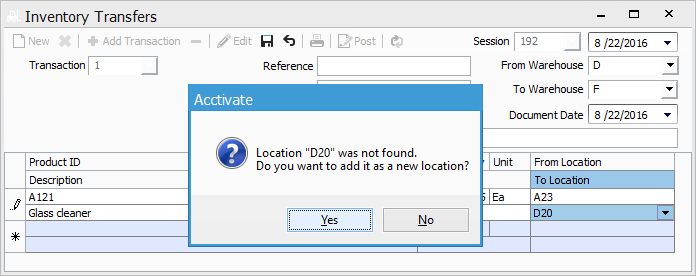Transferring inventory from one location to another.
Set the To and From warehouses first then, on each line, choose a From and To location. If the To location doesn't yet exist for that product, you can enter in the location and choose Yes when prompted to add it.
You will transfer inventory as usual, but you will need to specify from which bin locations you need to transfer from and to. The transfer sessions can be utilized for 2 reasons:
- Transferring from one location to another within the same warehouse
- Transferring from one warehouse location to another warehouse location
The Location field is in the data grid of the Transfer window (Inventory > Inventory Transfer) for each product entered. When a product is entered, the Location field will default to the Primary location of the specific product in the selected warehouse.
To transfer inventory into a location other than the Primary Location choose from one of the 3 options below:
- To select a location already listed on the item, click in the Location field and click the drop-down arrow that appears. When quantity exists in multiple locations, you’ll see the list in the drop-down menu.
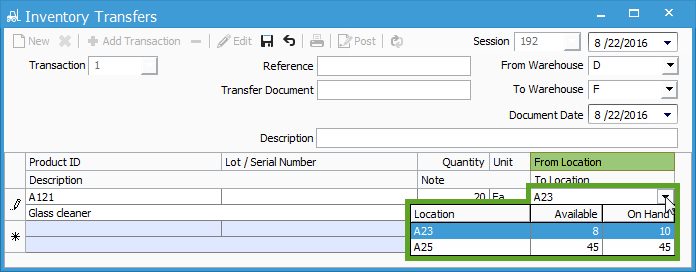
- If you want to transfer inventory into multiple locations for the same product, you must add the product again on a new line. Each line will have its own Location selected. Make sure to edit the quantity to reflect what’s going into each location.
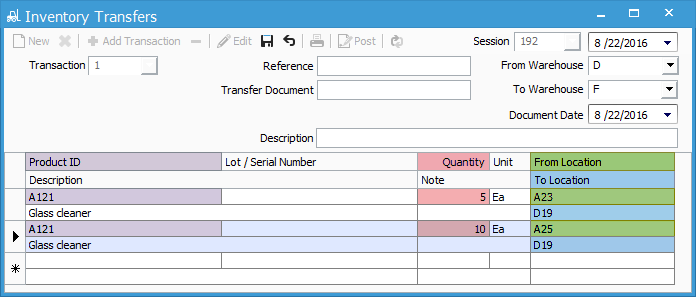
- To add a new location, type the new location in the To Location field. If the product does not exist in this new location, a prompt will pop-up asking to add the location. Click Yes, if you wish to add it.