If you're getting this error when logging into the CYMA version of Acctivate, take these steps.
After upgrading Acctivate components, specifically, the Crystal Report run-time component, CYMA IV users may receive an error when running a Crystal Report in the CYMA IV software. The error message is: UFL ‘u2lgl’ that implements this function is missing.
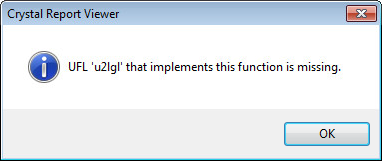
CYMA IV and Acctivate may use a different run-time version of Crystal Reports. We believe the problem may be related to the older Crystal User Functions Libraries (e.g., U2LGL) that are no longer registered.
There are two possible solutions:
1. U2LGL.dll is missing
Copy the missing U2LGL.dll component file from another CYMA workstation
- On the affected workstation, browse to C:\Program Files (x86)\Business Objects\Common\3.5\bin.
- NOTE: You may need to change to C:\Program Files\… for 32-bit Windows editions
- Verify the U2LGL.DLL file does not exist in this folder.
- Obtain the U2LGL.DLL file from another workstation or from CYMA support.
- Copy the DLL file into this folder. There is no need to “register” this DLL file.
- Run the report again in CYMA.
2. U2LGL.dll is present, but not registered
Special thanks to Garrett “NuAngel” Culver! His helpful article suggests re-registering all of the component files, including the Crystal User Function Libraries (UFL) in the 3.5\bin folder. This worked for us…
1. Close CYMA and Acctivate on this workstation
2. Open the Windows Start Menu and search for CMD
3. Right-click on CMD.exe under Programs and choose Run as administrator
4. Change directories to the Crystal Decisions 3.5 bin folder:
CD %COMMONPROGRAMFILES(x86)%\Crystal Decisions\3.5\bin
or on 32-bit Windows:
CD %COMMONPROGRAMFILES%\Crystal Decisions\3.5\bin
5. Copy/Paste the following code to re-register all DLL files:
for %1 in (*dll) do regsvr32 %1 /s
6. Close the Command Prompt window
7. Launch CYMA IV and verify the report is working again.
