When utilizing our Acctivate Web Store Integration, customers can decide which information is used to create records in Acctivate, as well as which information is sent back to update the web orders. These options are selected in the Options page of your web store template configuration.
Navigating to Web Store Options
- Go to Web Stores > Web Store Sync or click the Web Store icon on the icon bar

- Choose Configure to open the Configure Web Stores window

- Select the specific template you wish to modify and choose Edit
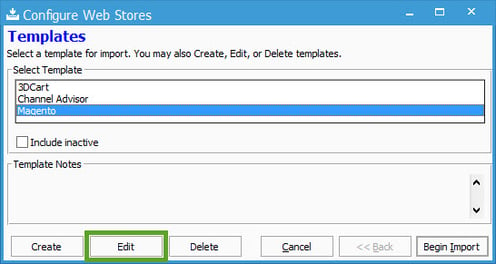
- Click Next until you get to the Options window
The screenshot below comes from our Magento template. Other web stores will have different options available which are also listed below.
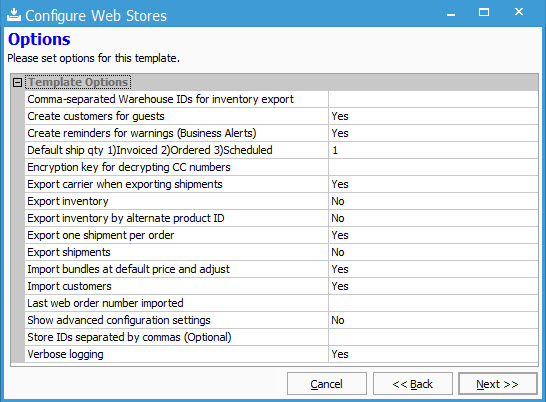
| Template Option | Value | Definition |
| Automatically retry Importing skipped orders | Yes/No | Orders will be skipped and not retried if No is selected. If Business Alerts are enabled, the skipped orders will show there. |
| Client Secret | - | The value is given by Web Store depending on the webstore template. |
| Comma-separated Warehouse IDs for inventory export | WH ID | List the specific Warehouse ID you wish to use for exporting item availability. If exporting multiple warehouses, separate each ID by a comma. |
| Create customer for guests | Yes/No | Guest customers on your web store will be created as new customers in Acctivate. |
| Create reminders for warnings (Business Alerts) | Yes/No | If warnings are received during the import, Acctivate can create Business Alerts for users to review the warnings. |
| Default ship qty | 1, 2, 3 | 1) Send Invoiced Quantity back to web store as "Shipped"; 2) Send Ordered Quantity as "Shipped"; 3) Send Scheduled Quantity as "Shipped" |
| Default Tax Code on Details disc/charge to parent's | Yes/No | |
| Encryption key for decrypting CC numbers | Text | Enter the decryption key used on the web store itself to import CC information into the order. This will be encrypted in our database for privacy reasons. |
| Export carrier when exporting shipments | Yes/No | Allows the carrier information to be sent back with shipping information from order |
| Export inventory | Yes/No | Send availability of products back to web store. This does not update the web store product list or pricing. |
| Export inventory by alternate product ID | Yes/No | Use when Product ID in web store doesn't match Product ID in Acctivate. Setup the web store ID in the Alternate Product ID field in Acctivate. |
| Export one shipment per order | Yes/No | If you send packages in more than one shipment, this option will send all tracking information back to the web order after the order is completed. |
| Export shipments | Yes/No | Sends package information back to web store when it's created. |
| Import bundles at default price and adjust | Yes/No | If the option is set to Yes, the prices on products in a bundle will come from Acctivate, and an additional line for each bundle will balance the price of the bundle from the web store with the prices in Acctivate. Most customers choose No. |
| Import customers | Yes/No | Creates web store customers in Acctivate during import |
| Last web order number imported | Text | Specify the web order before the order you are wanting to import. This field updates automatically after the initial import. |
| Show advanced configuration settings | Yes/No | Generally used by our Support team. This section allows us to customize the way information is read during the web store import. |
| Store IDs separated by commas (Optional) | Text | Specify which stores should be imported when utilizing multiple store IDs on the same Source URL. If numbering scheme is different on each Store, it's best to setup templates for each new one. |
| Verbose logging | Yes/No | Keep this option set to Yes. It allows us to access all information available in the log files. |
| Timestamp of the last web order imported | Timestamp | Takes the place of "Last web order number imported" for 3dcart, Amazon, eBay, Magento v2, Shopify, and Znode templates. |
| List of Marketplace IDs separated by commas | Text | Amazon separates their markets (locale) by separate Marketplace IDs. You will receive yours after signing up with Amazon Web Services. |
| Merchant ID | Text | Amazon Merchant ID is a 14-digit string created when you register which is used to track order confirmation. Only "Selling Professional" accounts have this ID. |
| Seller ID | Text | Amazon Seller ID can be used like the Merchant ID. All Amazon sellers will have this ID. |
| Store name | Text | CoreCommerce uses this in lieu of Store ID |
| XML Key (from Settings > Store API) | Text | CoreCommerce utilizes this to view the XML information sent to Acctivate. |
