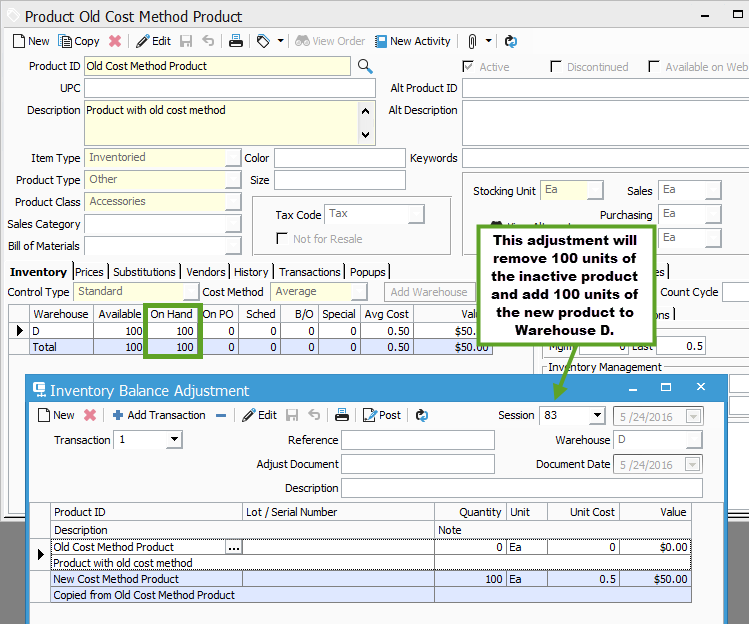A product’s cost method cannot be changed if there are any posted inventory transactions for that product. You can achieve the same results by copying the product and creating a new one.
Unable to Change Cost Method for Product with Transactions
A product’s cost method cannot be changed if there are any posted inventory transactions for that product. If the Transactions tab of the Product window shows any transaction history, attempting to change the cost method will result in the following message:
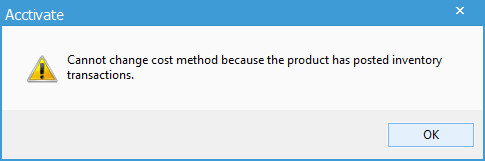
Although the cost method can’t be changed on this product, you can achieve the same results by copying the product and creating a new one. There are a couple of steps in this process:
- Click the “Copy” button at the top of the product window to create a new product. You have the option to copy Vendor Product IDs and Vendor Prices as well, clicking “OK” will open a new product window in Edit mode.
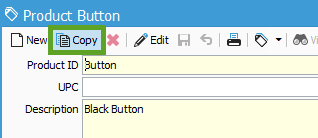
- In the new product window, change the cost method to the new cost method. Name the product and click “Save”.
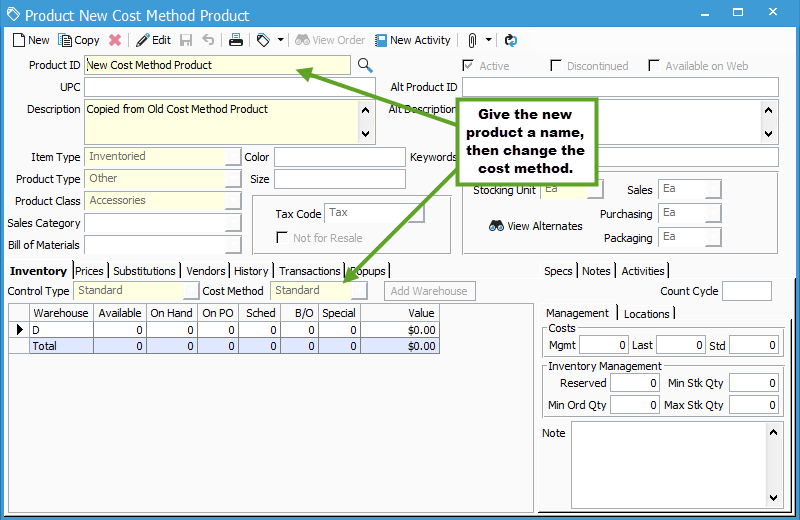
- Open the Product window for the old product with the original Cost Method. Click “Edit “, then rename the product to add “_old” to the end of the original name (or something to distinguish that it is no longer in use). Uncheck the “Active” checkbox to exclude this product from future lookup windows.
- Now you will need to move the adjust the remaining quantity of the old product out and adjust the same quantity into the new product. Go to Inventory > Inventory Balance Adjustment. Click New, then assign the same warehouse used on the original product.
- On the detail lines, add the old product. In the quantity field, set the number to 0. This will remove the current quantity for the old product from the specified warehouse.
- On the second detail line, add the new product. In the quantity field, enter the original on hand quantity from the old product. Set the unit cost match the unit cost from detail line 1.
- Click “Save” to save the balance adjustment, then “Post” to apply the changes to your inventory.