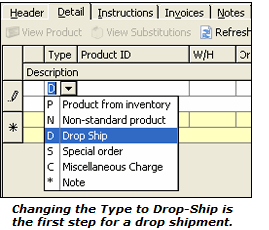- Knowledge Base
- Learn
- Sales
-
Getting Help
-
Installation
-
Learn
- Business Activities
- Business Activity Manager
- Business Alerts
- Configuration
- Customer
- Database
- EDI
- General
- Inventory
- Manager Windows
- Mobile
- Picklists (Advanced Picking)
- Product
- Purchasing
- Purchase Order Manager
- QuickBooks & Acctivate Basics
- QuickBooks Desktop Sync
- QuickBooks Online Sync
- Reporting
- Sales
- Sales Order Manager
- Sales Tax
- Server
- Shipping
- Startup
- User Interface
- Webstore
-
Troubleshoot
-
Specs
-
How do I?
How to enter a drop ship sales order.
This article goes through the steps on how to enter an order to be drop shipped.
You must have the Drop ship add-on module to perform the following steps.
Start with a Sales OrderTo drop ship a product directly to your customer, simply create a sales order just as you would with any regular sales order. However, there is one exception for the products on the Detail tab.
- Begin with a sales order, but don't enter the drop ship products yet.
Refer to: Enter a new sales order - Click on the Detail tab.
- Click inside the Type field on the line you wish to drop ship.
- Select "D-Drop Ship" from the list. This is the "flag" that tells Acctivate to prepare this one product line to drop-ship. (see image to the right)
- Select the product, order quantity, price and other fields as you would normally do for an order.
The product will not be removed from your inventory. It will be setup for a drop shipment directly from your vendor (you can choose which vendor to ship from when the Drop Ship Wizard is used). - Next, you will use the Drop Ship Wizard add-on, which allows you to quickly and easily perform drop-shipments to send products directly from your vendor to your customer.
Refer to: Drop Ship Purchasing Wizard