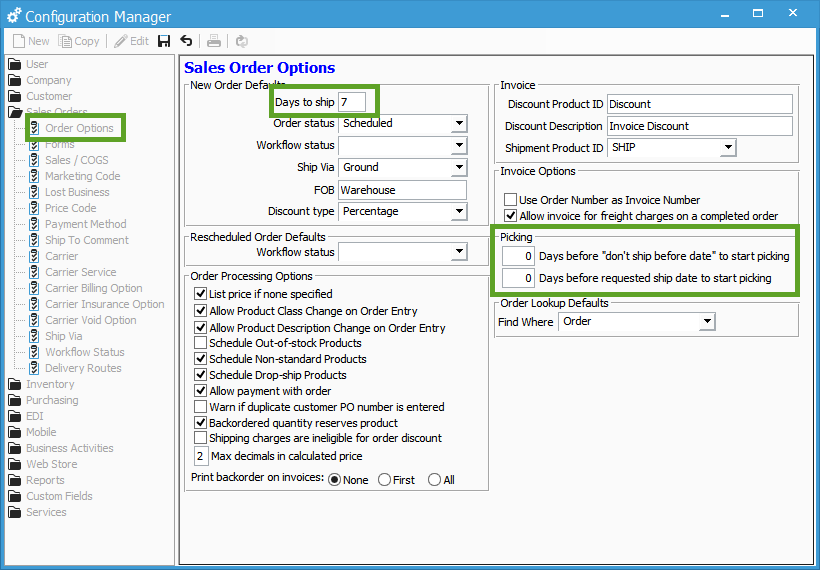Acctivate uses a list of conditions to determine if a pick ticket needs to be printed. The date fields on the Shipping tab of the Sales Order are evaluated when users use the Ship Date filter in the Print Tickets window such as Requested Date.
Acctivate Date Formula for Printing Pick Tickets
Acctivate uses a sequential list of conditions when determining whether or not a pick ticket needs to be printed. The date fields on the Shipping tab of the Sales Order are evaluated in the following sequence when users use the Ship Date filter in the print Pick Tickets window: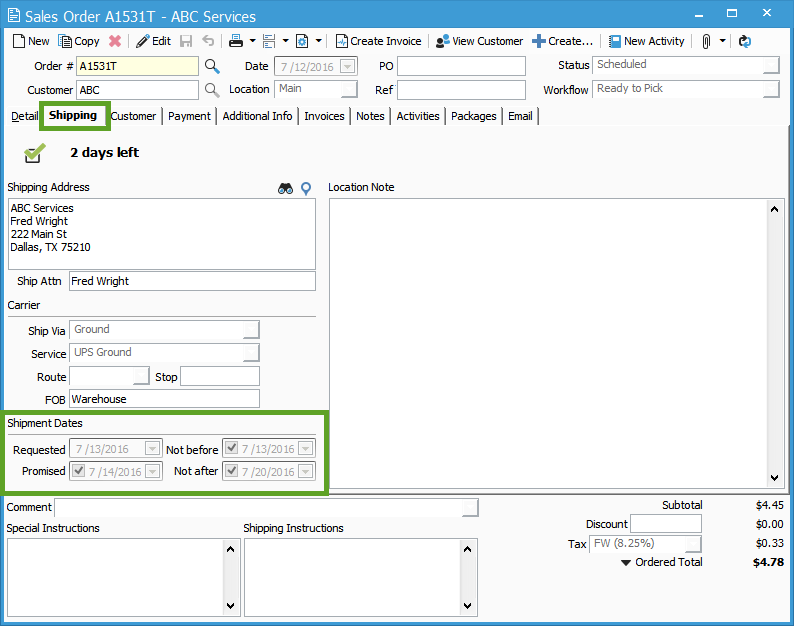
- If Requested Date is set, use Requested Date – Orders with a requested date that matches the ship date will be included. An additional number of days before that requested ship date can be specified in Configuration Management.
- If Promised Date is set, use Promised Date or range between Requested and Promised if one exists
- If Not Before is set, only list order based on number of days to Pick in Configuration Management* in correlation to Not Before date. These will print based on today’s date + what’s set in Configuration Management, regardless of Requested or Promised Dates.
- If Not After is set, check the Requested, Promised, and Not Before Dates to see if there is a “before” cut off then do not print the pick ticket after the date specified.
Note: This will only apply to Sales Orders with scheduled detail lines. Backordered products will not be included on the Pick Ticket.
* Users can further customize their picking options in Configuration Manager under Sales Orders > Sales Order Options.
- Days to ship: This will set the Requested Ship Date to be X number of days from today’s date.
- Days before “don’t ship before date” to start picking: When using the Print Pick Ticket window Acctivate will not include pick tickets with a “Not Before” date until that date is reached. However, you can specify an additional number of days before the “Not Before” date to start the pick.
- Day before requested ship date to start picking: The Print Pick Ticket window allows you to specify a ship date as a filter. If you use a specific ship date and you only have the requested ship date set on the sales order, then Acctivate will print orders with that requested ship date. You can however specify a default number of days before the requested ship date for orders to be included in the pick ticket print.