- Knowledge Base
- Installation
- SQL Server
-
Getting Help
-
Installation
-
Learn
- Business Activities
- Business Activity Manager
- Business Alerts
- Configuration
- Customer
- Database
- EDI
- General
- Inventory
- Manager Windows
- Mobile
- Picklists (Advanced Picking)
- Product
- Purchasing
- Purchase Order Manager
- QuickBooks & Acctivate Basics
- QuickBooks Desktop Sync
- QuickBooks Online Sync
- Reporting
- Sales
- Sales Order Manager
- Sales Tax
- Server
- Shipping
- Startup
- User Interface
- Webstore
-
Troubleshoot
-
Specs
-
How do I?
Pointing Acctivate to use a different SQL Server.
Using Database Maintenance, you can point Acctivate to use a different SQL Server.
If you would like to connect Acctivate to a new SQL Server instance, whether SQL Server is running on the same physical Server as Acctivate or a different local server computer, you will need to follow the steps below.
- On the Acctivate Server, go to Start -> Programs -> Acctivate -> Acctivate Database Maintenance.
- In Database Maintenance, On the menus, select Database -> Database Sources
- In this window, you will find the list of Data Sources currently existing. Each Data Source is used to tell Acctivate how to connect to each company database.
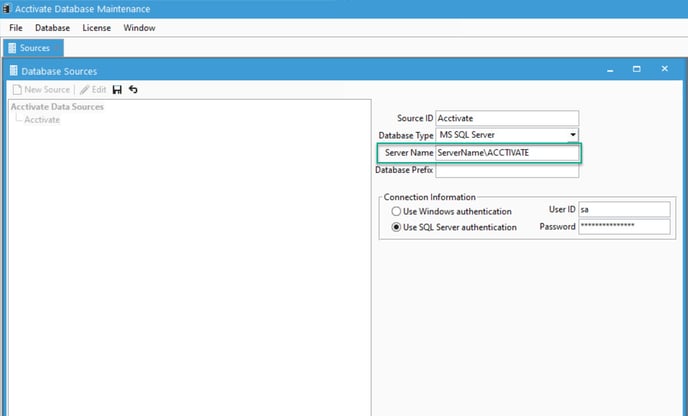
- In the Server Name field, you will find the SQL Server, which is has a nomenclature of ComputerName\SQLServerInstanceName.
- Edit the Database Sources window and modify the ComputerName and/or the sql server instance name as appropriate. You may also need to update the User ID and Password of the SQL Server instance if appropriate as well.
- Once you have modified the connection information, here, save the Database Sources window and close both Acctivate Database Maintenance and Acctivate. To verify the connection, try opening Acctivate at this time.
