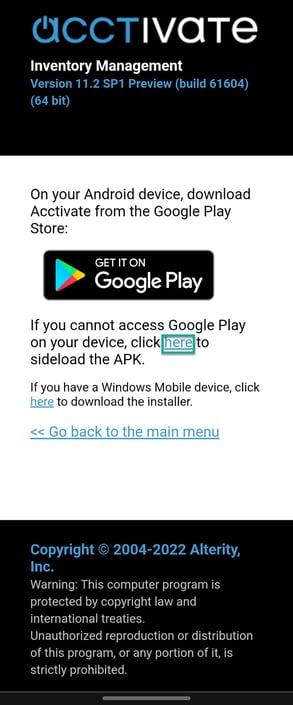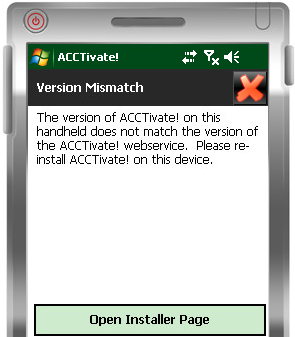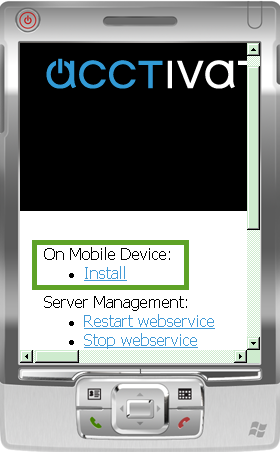This article goes over how to update Acctivate Mobile. First, download the Acctivate Software update on the server, then download the desktop Mobile server update on the web server, and finally download the update on the handheld device.
Acctivate Mobile Webservice update:
Software updates will be available for Acctivate Mobile along with most Acctivate updates. The Mobile Updates may affect the Acctivate Mobile Web Service and/or Acctivate software on each device.
Note: We recommend that you install the Acctivate software updates on the server first and log in to each company before any Acctivate Mobile updates.
-
Close Acctivate on all Windows Mobile and Android devices
-
Download and execute the Acctivate Mobile Update package from http://acctivate.com/downloads.
-
This package should be installed on the Windows Server running the Acctivate Mobile web service.
-
Updating Acctivate on the mobile devices:
Following an update to the Webservice, you finally need to update the individual devices. These steps differ for Android and Windows.
Updating Acctivate on Android:
If installed from Google Play:
- Open the Google Play Store
- Search for Acctivate
- Click on the "Update" button on the Google Play store app page.
Please Note: Due to Google Play's application verification policy, update's may have a short delay before they are available on the Google Play Store. Most versions will be compatible with the previous, as most changes are made on the webservice side of mobile, so it is fine if an update for the application is not available yet.
- Open the mobile webservice page (This can be found by going to File -> Configuration Manager -> Setup Mobile Device.)
- Click "Install" under the "On Mobile Device" header
- Download the APK by clicking the "here" link as shown below:
- When the download finishes, open the file.
- Click "Update" when prompted if you'd like to update Acctivate.
Once the update is finished, then Acctivate is updated to the latest version and ready to use!
Updating Acctivate on Windows Mobile:
- Launch Acctivate on each Windows Mobile device.
- You will most likely see a Version Mismatch message with instructions to Open Installer Page(in the browser).
- Click Open Installer Page, which will close Acctivate and open the Acctivate Web Service installer page in Internet Explorer on the device.
- Open Internet Explorer on the Windows Mobile device(s) and navigate to the Acctivate Mobile Web Service URL (servername/accthandheld or use the ip address of the server xxx.xxx.x.xxx/accthandheld). Confirm that you see the same Acctivate Web Service page on the mobile device (see below).
- Click the Install link. You may receive a security warning at this point due to the Windows security settings for the newly configured Web Server (IIS). Please follow any instructions to adjust the settings of the Acctivate Mobile Web Service.
- Follow the instructions on the next page, clicking “here” to download the Acctivate Mobile client install package.
- You will be prompted to Save the ACCTivateInstaller.exe file. The Save As dialog will appear next, simply click Save again. Please choose YES if prompted to replace an existing file with the same name.
- Close Internet Explorer on the mobile device, then open File Explorer from the Start Menu.
- Scroll down then tap the AcctivateInstaller at the bottom of the list. The install process should begin automatically.
- You may be prompted to Choose a location to install if your device has removable storage (e.g., microSD card). We recommend that you install Acctivate on the Device if possible.
- The Acctivate Mobile client software includes multiple third-party components.
- Click OK after each component is successfully installed. The OK button located at the top-right of the window in the same location as the X button to close the Acctivate installer. Carefully tap the OK button ONCE when prompted, to avoid canceling the entire process.
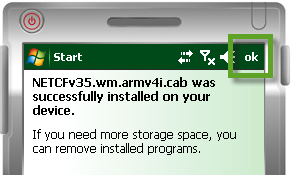
- You should see the Install complete message after all required components are installed. Click OK to close the installer and OK again to close the File Explorer.
- Launch Acctivate and confirm that it’s upgraded to the new version
WARNING: You may also be prompted to restart your device after installing one or more of the components. Do not restart the device and proceed with the component installations.
For more information about Mobile updates please check out our docs page.