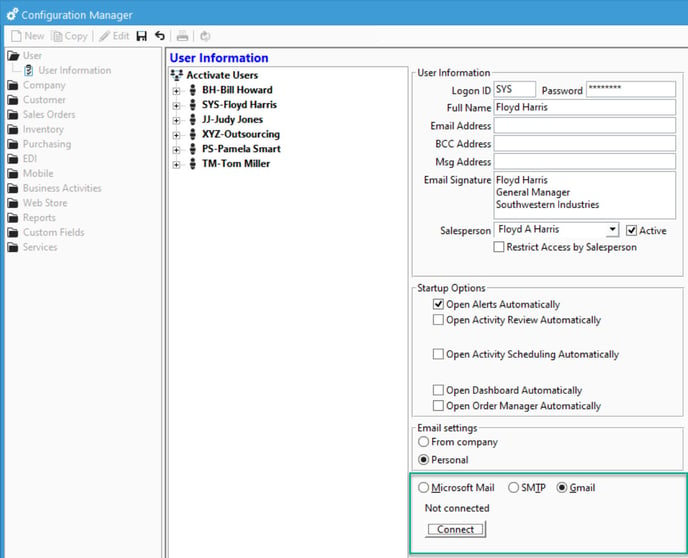- Knowledge Base
- Learn
-
Getting Help
-
Installation
-
Learn
- Business Activities
- Business Activity Manager
- Business Alerts
- Configuration
- Customer
- Database
- EDI
- General
- Inventory
- Manager Windows
- Mobile
- Picklists (Advanced Picking)
- Product
- Purchasing
- Purchase Order Manager
- QuickBooks & Acctivate Basics
- QuickBooks Desktop Sync
- QuickBooks Online Sync
- Reporting
- Sales
- Sales Order Manager
- Sales Tax
- Server
- Shipping
- Startup
- User Interface
- Webstore
-
Troubleshoot
-
Specs
-
How do I?
Setting up Acctivate to send email through Gmail.
If you want to send emails from Acctivate via Gmail's services, take these steps.
Acctivate supports outgoing email using Gmail. Sent messages, such as a customer invoice, will appear under your Sent Items label in Gmail.
For additional information on email configuration in Acctivate, check out our docs page.
- Open Configuration managers -> Users
- Select your user and click the "Gmail" radio button on the bottom of the screen.
- Click the "Connect" button to be directed to Gmail
- Sign in to the Google page with your Gmail account.
- In the "Sign in with Google" window, check the "Send Email on your behalf." option so that Acctivate has sufficient permissions to send emails:
a.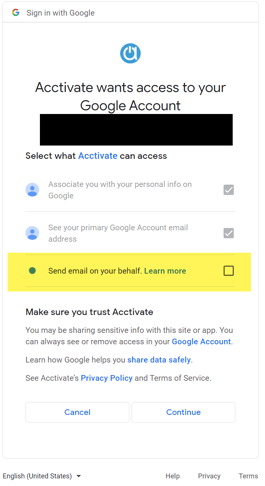
Your Acctivate user account is now connected with your Gmail account.
Be sure you set your email address in the "Email Address" field so you can send emails.
For more information about this, check out our docs page.