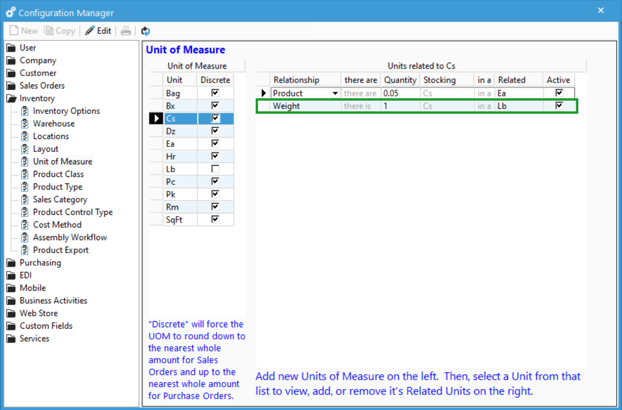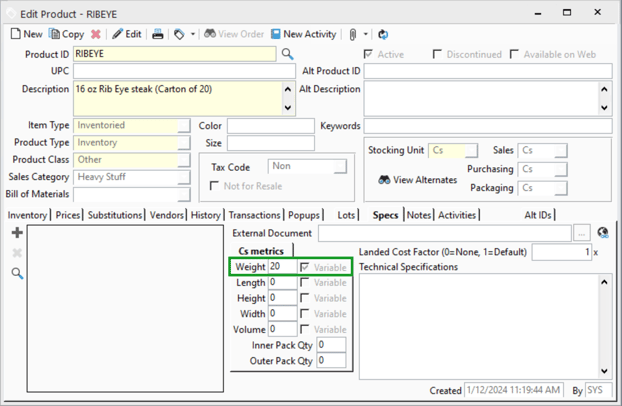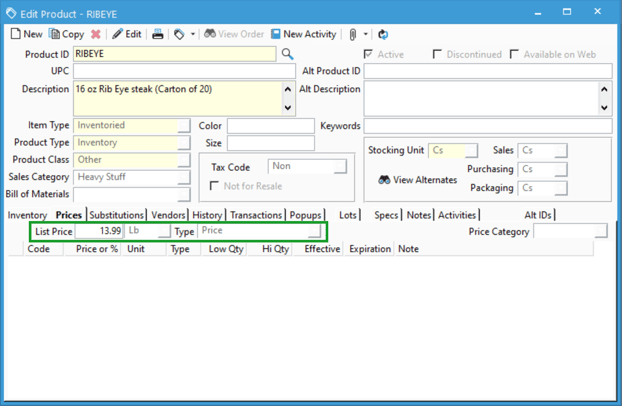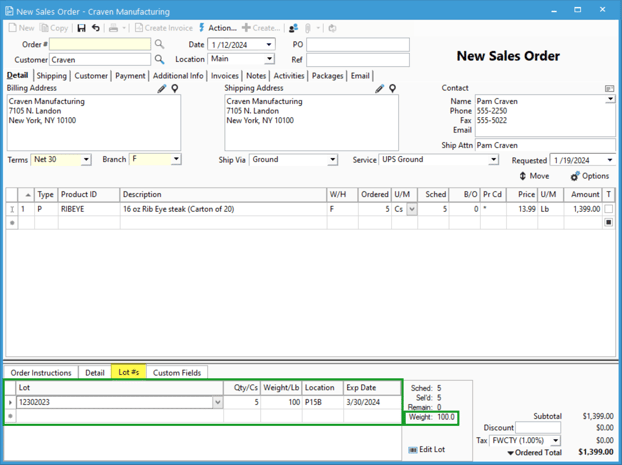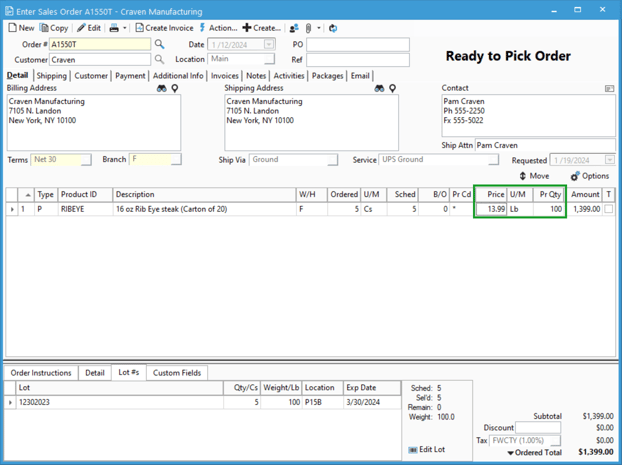- Knowledge Base
- Learn
- Inventory
-
Getting Help
-
Installation
-
Learn
- Business Activities
- Business Activity Manager
- Business Alerts
- Configuration
- Customer
- Database
- EDI
- General
- Inventory
- Manager Windows
- Mobile
- Picklists (Advanced Picking)
- Product
- Purchasing
- Purchase Order Manager
- QuickBooks & Acctivate Basics
- QuickBooks Desktop Sync
- QuickBooks Online Sync
- Reporting
- Sales
- Sales Order Manager
- Sales Tax
- Server
- Shipping
- Startup
- User Interface
- Webstore
-
Troubleshoot
-
Specs
-
How do I?
Creating and using Catch-weight products.
A guide on configuring catch weights within Acctivate.
Acctivate can be configured to handle catch weight pricing. This allows the weight of each piece to be captured. The weight for each order detail line will be selected and the sales order pricing will be based on the total weight.
In order to use catch weight pricing, we must first configure a relationship between the stocking unit of the item and a weight unit. For this example, we will use a lot controlled product called ‘RIBEYE’. This product is stocked in the unit ‘Cs’, but will be priced by the ‘Lb’.
Configure Units:
- Go to File> Configuration Management> Inventory> Units of Measure.
- Click on the Stocking Unit of the product. In this case we will choose ‘Cs’.
- Click Edit and enter in a relationship of Weight. We will indicate that there is 1 Cs in a Lb. (You must have your weight unit already setup). Click Save.
Configure the Product:
- Open your lot-controlled item that is stocked in ‘Cs’.
- Click on the Specs tab of the product and enter in the typical weight of a Cs. Check the Variable box.
- Click on the Prices tab. Set the list price to be the price per pound. The price unit will be the weight unit, in this case it will be Lb.
- Save the product.
Creating a Sales Order:
- Open a new sales order and add the product. The sales order unit for this product is Cs.
- Click the Lot #s tab in the order footer to select the lots. On this tab you will need to enter in the actual weight of each lot.
- The sales order will pull five cases from inventory, but the actual weight of the lots selected will result in the sales price.