-
Getting Help
-
Installation
-
Learn
- Business Activities
- Business Activity Manager
- Business Alerts
- Configuration
- Customer
- Database
- EDI
- General
- Inventory
- Manager Windows
- Mobile
- Picklists (Advanced Picking)
- Product
- Purchasing
- Purchase Order Manager
- QuickBooks & Acctivate Basics
- QuickBooks Desktop Sync
- QuickBooks Online Sync
- Reporting
- Sales
- Sales Order Manager
- Sales Tax
- Server
- Shipping
- Startup
- User Interface
- Webstore
-
Troubleshoot
-
Specs
-
How do I?
Setting up EDI to export Invoices for EDI orders only.
In Configuration Manager > EDI > Trading Partners, choose the relevant partner under Customer Invoice, set the Invoice Selection option to your preference.
When using EDI functions in Acctivate, users may need to consider the EDI Invoice export options for each EDI Trading Partner. The InvoiceSelection option for EDI Invoices can be set to two different selections.
- Option 1. EDI Only will prompt Acctivate to only create 810 documents for orders created via EDI. EDI 850s will have to be imported, otherwise all Invoices for any Orders created for the related trading partner will be ignored.
- Option 2. Include All will create an 810 document for any order for the trading partner regardless of how the order was created.
If you have been using option 1 to only export EDI 810s for EDI created Orders and need to submit EDI 810s for manually created orders, there is a rather simple solutions.
- In Acctivate, open the EDI Configuration window in Configuration Manager.
- Select the proper Trading Partner, then select the Customer Invoice tab.
- In edit mode, modify the option called InvoiceSelection and select “Include All”.
- Save.
- Close Configuration Manager and reopen the Process EDI window.
- Acctivate should find Invoices that have not been submitted previously. Select to Process these Invoices.
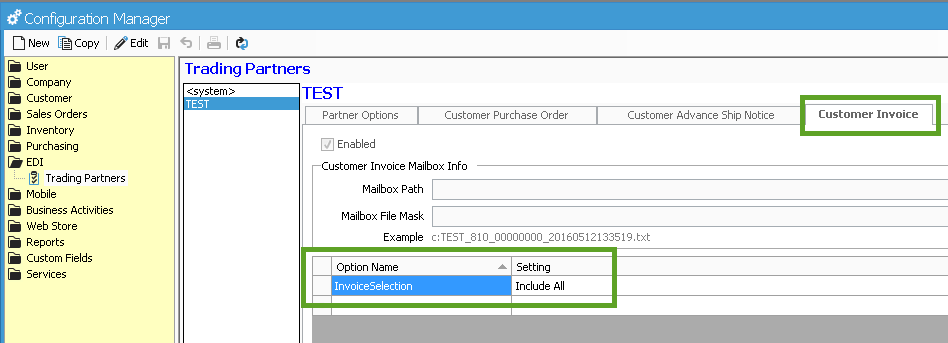
For more information about EDI trading partner options, check out our docs page.
