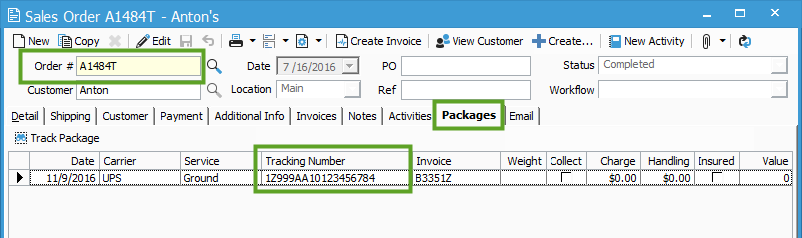- Knowledge Base
- Learn
- Sales
-
Getting Help
-
Installation
-
Learn
- Business Activities
- Business Activity Manager
- Business Alerts
- Configuration
- Customer
- Database
- EDI
- General
- Inventory
- Manager Windows
- Mobile
- Picklists (Advanced Picking)
- Product
- Purchasing
- Purchase Order Manager
- QuickBooks & Acctivate Basics
- QuickBooks Desktop Sync
- QuickBooks Online Sync
- Reporting
- Sales
- Sales Order Manager
- Sales Tax
- Server
- Shipping
- Startup
- User Interface
- Webstore
-
Troubleshoot
-
Specs
-
How do I?
Adding tracking numbers in bulk via Prepare Invoices.
Users are able to add tracking numbers to invoices in the Prepare Invoices wizard on the fly. This article will show how and where these tracking numbers can be added.
First, click Sales > Prepare Invoices to open the Prepare Invoices wizard.
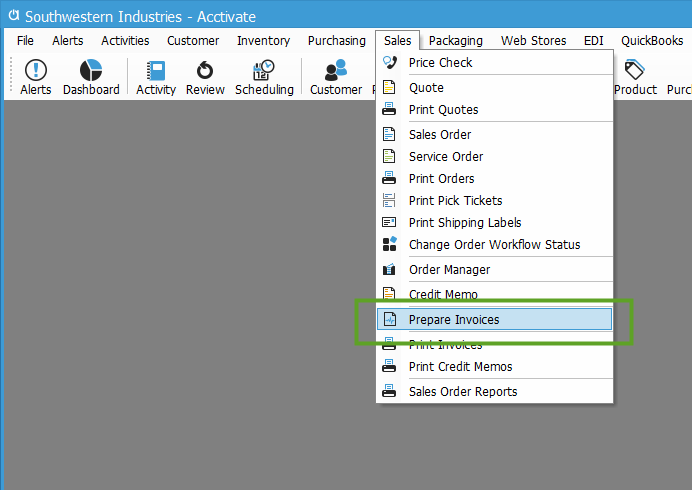
Once the Prepare Invoices window is open, follow the Invoice a Batch of Sales Orders instructions in this help article to set a criteria of invoices to prepare, then click Next.
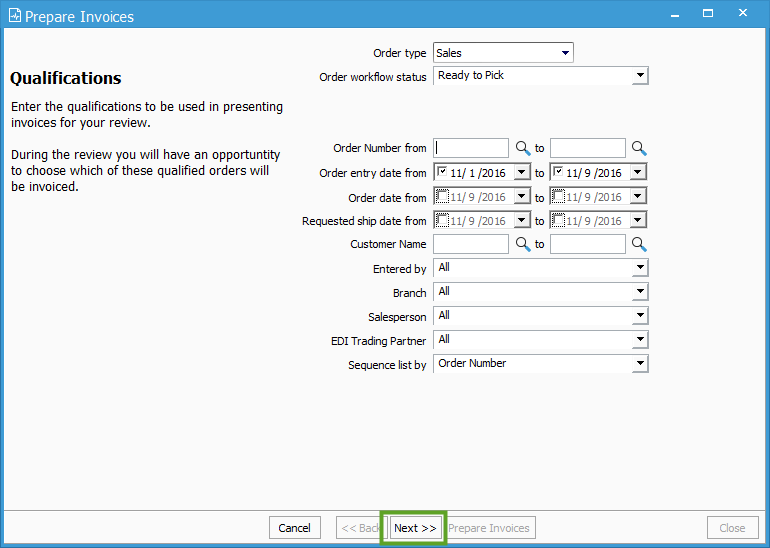
This will bring up the Prepare Invoice Review window, it’s here that you can add tracking numbers for invoices released from the selected orders. Simply click into the Tracking Number field for the related Order and enter the desired tracking number, repeat for as many orders as needed, then click Prepare Invoices.
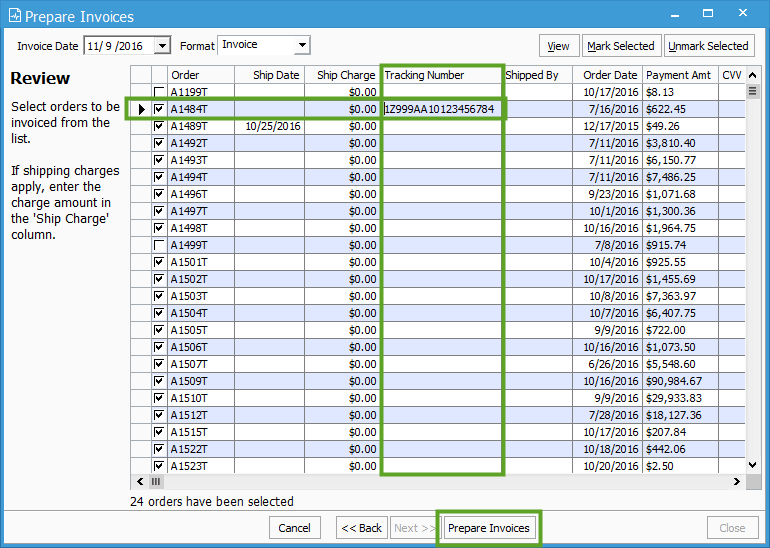
Now, if you go back and check the Packages tab of the related sales order, you will see the tracking number which was entered in the Prepare Invoices Wizard.