A look at how the Sync between QuickBooks Desktop and Acctivate works on the backend.
The QuickBooks Desktop sync is an "on-demand" sync meaning it will need to be initiated within Acctivate by going to the "QuickBooks" menu on the top bar and selecting "Sync With QuickBooks."
How the QuickBooks Desktop works on the front end:
When a sync is initiated the Synchronize with QuickBooks window will populate showing each section of the sync. Once a section has finished syncing, you will notice a symbol next to the section. Those symbols represent the results of syncing that section. Here's an explanation of those symbols:
- Green check box
- A green check box means that the section has succeeded without any issues.
- Yellow exclamation mark inside a triangle
- The yellow exclamation mark means a warning. This is normally informational alerting the user of a change that occurred. This could be an invoice or bill changed totals. It is recommended you review the long to ensure that these changes do not come as a surprise to you.
- A white X inside a red circle.
- The X means that the section had errors that need to be cleaned up. Errors could include closing date issues due to updating transactions in a closed period, journals out of balance, or a duplicated customer. These need to be taken care of ASAP to ensure the sync process stays smooth.
To review errors and warnings at the end of the sync, click View Log to open the Sync Log. This will show specifically what error(s)/warning(s) took place in the sync. If you need assistance with errors, please check out our guides on troubleshooting QuickBooks desktop sync errors.
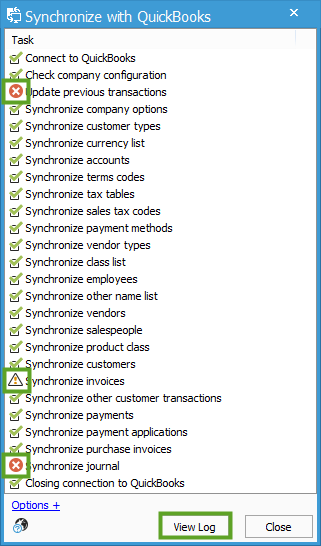
How the QuickBooks Desktop Sync works on the backend:
Acctivate syncs with QuickBooks Desktop using the Intuit SDK. The SDK functions as the buffer between the Acctivate database and the QB file. The SDK looks for data in both QB as well as Acctivate that has updated since the defined "Sync Time", which is explained in more detail below.
The Sync Time simply means the last time that section has had a sync complete without errors. The current SyncTime for each section can be found in tbSyncTime in the Acctivate Database:
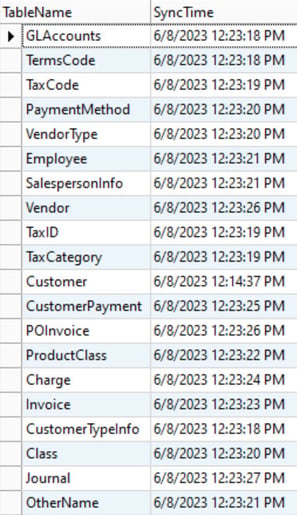
The sync time is updated each time a section does not return a red X. Warnings will still cause the sync time to advance as they are not errors and are instead informational. Each time a sync is ran, all records created or updated between the sync time and the time of syncing are reviewed, as well as anything in the last 24 hours of the current time. So, if you sync multiple times in one day, you may notice records that were reviewed in the previous sync are reviewed again. This is referred to as the "SDK buffer period." This is normal and not cause for concern.
The longer you go without a successful sync then the longer the QuickBooks sync will take, as more and more records are being reviewed. For example, if you received an error on May 1st of 2023 on the journals section, and you continue to ignore it, then every sync is going to continue to review journals all the way back to May 1st. This can cause long syncs as well as many other errors, such as closing date errors.
It is IMPORTANT that you fix sync errors the moment they occur before they become a bigger problem.
