- Knowledge Base
- Learn
- Inventory
-
Getting Help
-
Installation
-
Learn
- Business Activities
- Business Activity Manager
- Business Alerts
- Configuration
- Customer
- Database
- EDI
- General
- Inventory
- Manager Windows
- Mobile
- Picklists (Advanced Picking)
- Product
- Purchasing
- Purchase Order Manager
- QuickBooks & Acctivate Basics
- QuickBooks Desktop Sync
- QuickBooks Online Sync
- Reporting
- Sales
- Sales Order Manager
- Sales Tax
- Server
- Shipping
- Startup
- User Interface
- Webstore
-
Troubleshoot
-
Specs
-
How do I?
Find and Post an unposted Inventory Receipt Transaction
Find unposted or draft inventory receipts using the Inventory Receipts window or the Transactions list view.
You received inventory but still do not see the receipt quantity on hand and available in your warehouse, the two most common reasons for this are the receipt was posted to the incorrect warehouse which can be corrected with a simple Inventory Transfer, or the receipt session has been saved but has not yet been posted.
-
To post an un-posted inventory receipt first, you must find the inventory receipt session to post.
- Use the Inventory Receipts edit window. Select the Inventory Menu > Inventory Receipts.
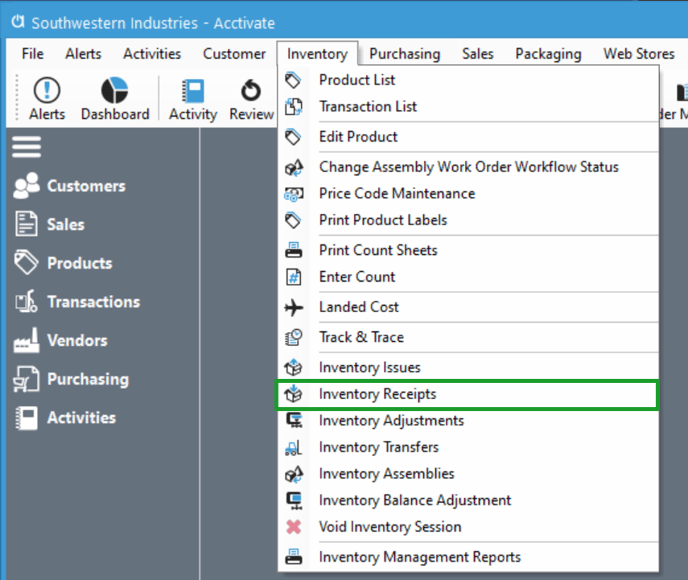
- Then the Inventory Receipt window opens select the Session drop-down and select the Session number you want to post. (Note: Only un-posted receipt sessions will appear in the drop-down list. See this help article to Find all Inventory Receipts by Purchase Order Number. )
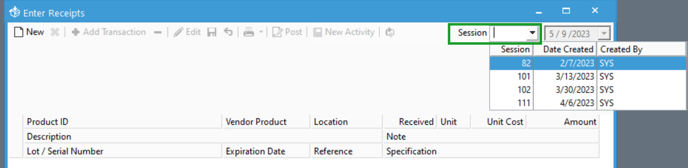
- Then the Inventory Receipt window opens select the Session drop-down and select the Session number you want to post. (Note: Only un-posted receipt sessions will appear in the drop-down list. See this help article to Find all Inventory Receipts by Purchase Order Number. )
- Use the Transaction list view. Select Transactions > change filter to All Transactions > search for the Draft receipt. Select Edit the transaction to open the receipt.
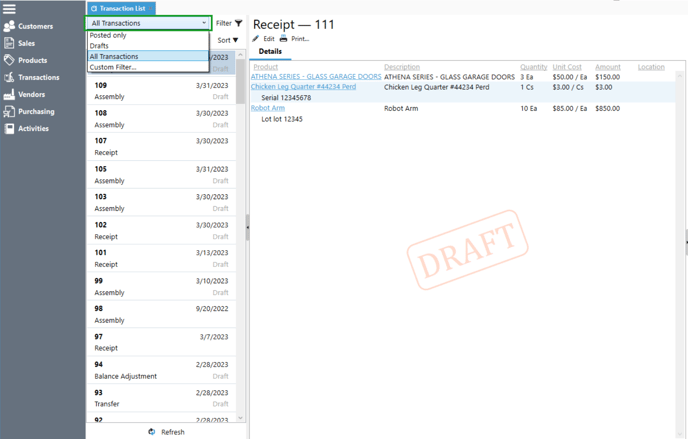
- Optionally Use the Transaction List view to create a custom filter for drafts by selecting All Transactions > Filter > Matches all + > Add Condition > Posted To INV > equals No. Select Edit the transaction to open the receipt.
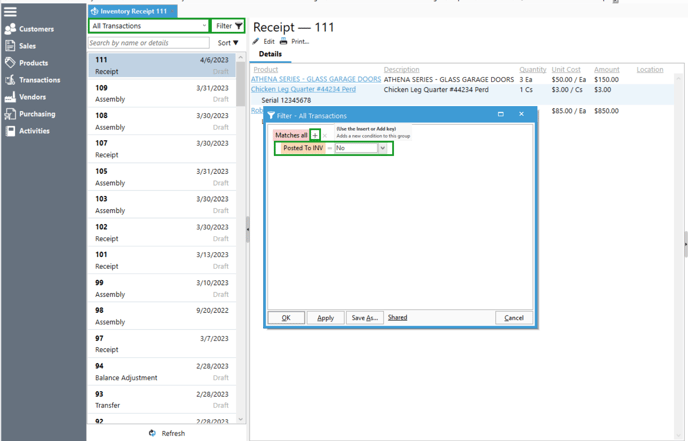
- Use the Inventory Receipts edit window. Select the Inventory Menu > Inventory Receipts.
-
After, finding the correct Inventory Receipt Session, Click Post. Now, you should see an increase in your on-hand and available quantity in the warehouse.
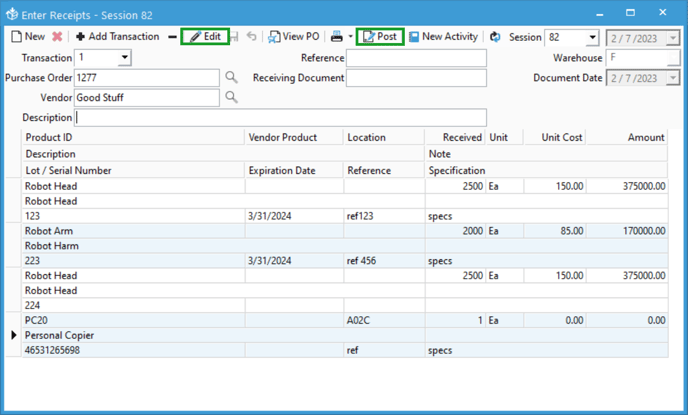
Related Topics
