In order to create a lot/serial numbered item, you must have the Serial/Lot number control add-on module. Then create a New Product and set the Control Type as Lot Numbered or Serial Numbered and Save the product.
In order to create a lot or serial numbered item, you must have the Serial/Lot number control add-on module. This module gives you the ability to track lots for batch items or serial numbers for specific units.
Creating lot or serial numbered products
- Select Inventory > Product Information from the Acctivate desktop or click the Product icon to open the Product Information window.

- Click the New button.
- In the Product ID field enter a product ID for the new product.
- In the Description field enter a description for the product.
- Fill in all the remaining required fields which are highlighted in Edit mode for new items.
- The Control Type is where you specify whether the item is a Lot or Serial Numbered, as well as Number When Invoiced item.
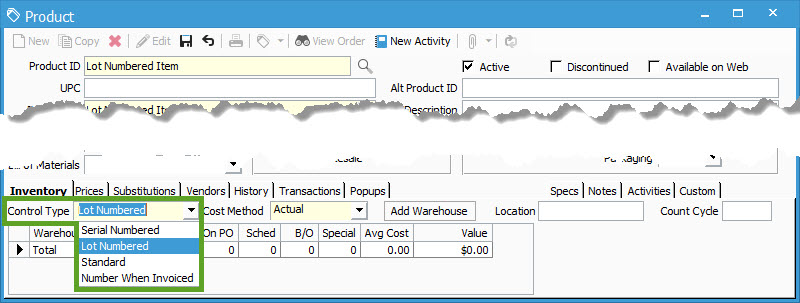
- To add a warehouse, click the Add Warehouse button in the Inventory tab.
- Select the appropriate warehouse from the drop-down menu in the Add Product to Warehouse window followed by Add. Repeat this step for each warehouse, if you need multiple assigned to the product.
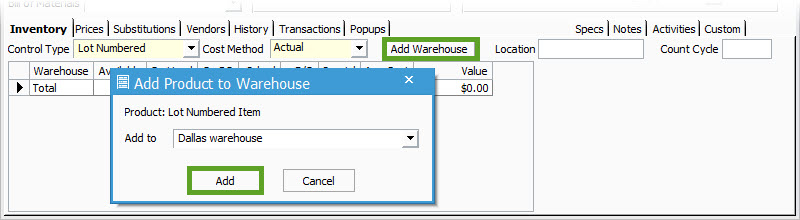
- Enter all other necessary information in the provided tabs and click the Save button when you are finished defining the product.
- After you have saved the product, the system will create a Serial #'s or Lots tab. Note: The specific lot or serial numbers will be assigned to these products when they are received into inventory (in the Inventory Receipts window) and they will be displayed in the Serial #'s or Lots tab.

For more information regarding products, check out our docs page.
