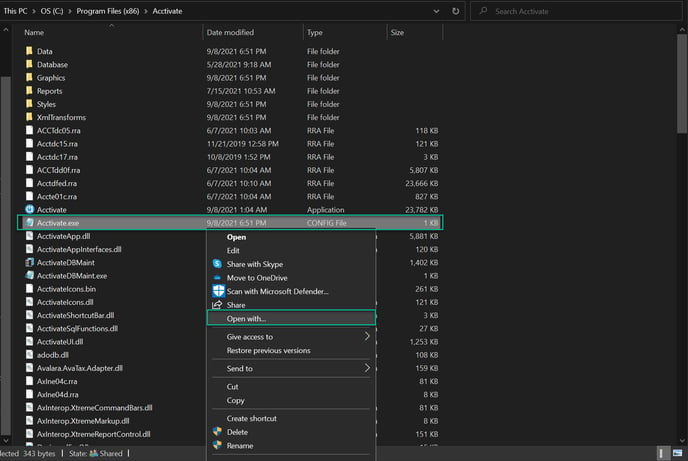Update your Acctivate shortcuts/config file to point to the new server by changing the Target of the shortcut/data path or Reinstall Acctivate Client (Secondary) on each workstation to point to Acctivate on your new server.
When moving Acctivate to a new Server, there are a couple of different ways to update the Client computers to point to Acctivate on your new Server.
Option 1 (Recommended):
Reinstall Acctivate on each workstation to point to Acctivate on your new server. You can download the installer here.
If you need the workstation install for version 11.0, please refer to our docs page.
Option 2 (Not Recommended):
The steps below will differ depending on when your initial Acctivate install was done.
If Acctivate was installed on 12.2 or later:
- Open Acctivate Database Maintenance
- Choose Database Sources in the Database menu.
- Click on the Acctivate database source.
- Click Edit and change the Server Name and User ID and Password.
- If your data is hosted by Alterity, then this will be provided to you. If your data is self-hosted, your IT should have this info. If your data is hosted on another service, you will need to reach out to them and ask for this info.
If Acctivate was installed Pre 12.2:
- Navigate to the Acctivate program files path. The default path should be: C:\Program Files (x86)\Acctivate
- Right click the "Acctivate.exe" config file and select "Open With" and choose Notepad.
- Change the "AcctivateDataPath" value to be the new Acctivate data path for the new server.
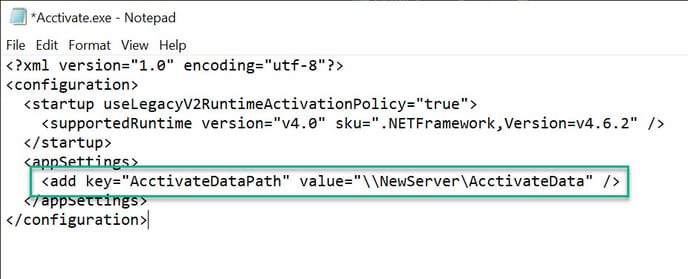 Please Note: You may receive a warning about not being able to save the file to that location. If that happens take these steps:
Please Note: You may receive a warning about not being able to save the file to that location. If that happens take these steps:
- Save the config file to the Desktop.
- Delete the existing Config file in the directory.
- Copy the config file from the Desktop into the Acctivate directory (C:\Program Files (x86)\Acctivate)
Now the config file will be updated.