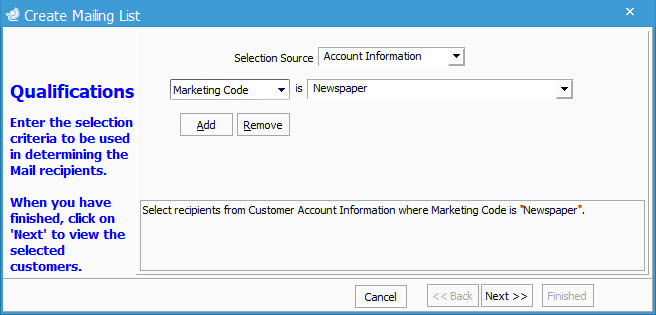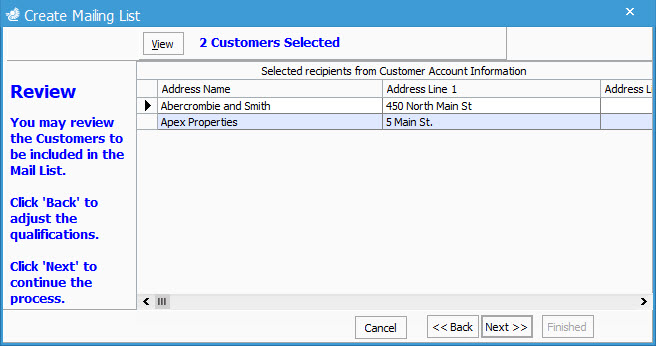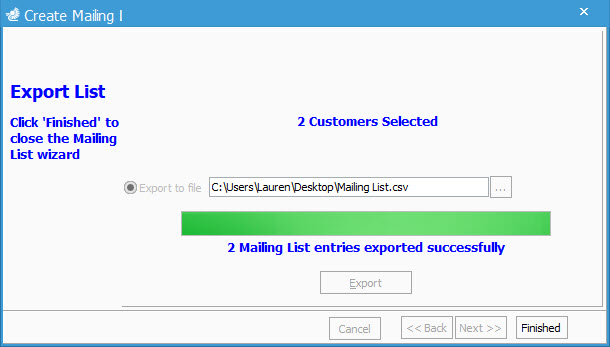- Knowledge Base
- Learn
- Customer
-
Getting Help
-
Installation
-
Learn
- Business Activities
- Business Activity Manager
- Business Alerts
- Configuration
- Customer
- Database
- EDI
- General
- Inventory
- Manager Windows
- Mobile
- Picklists (Advanced Picking)
- Product
- Purchasing
- Purchase Order Manager
- QuickBooks & Acctivate Basics
- QuickBooks Desktop Sync
- QuickBooks Online Sync
- Reporting
- Sales
- Sales Order Manager
- Sales Tax
- Server
- Shipping
- Startup
- User Interface
- Webstore
-
Troubleshoot
-
Specs
-
How do I?
Generating a customer mailing list.
This article explains how to generate a mailing list for use in MS Office programs.
The Create Mailing List feature in Acctivate allows you to export customer information that you can use to create a mailing list.
Generating a Mailing List for Use in MS Word or other programs:
- Open the Mail wizard, select Customer > Create Mailing List on the menu bar.
- You need to determine what information you want for your mail recipients in the Selection Source field.
- Click the Add button to continue to narrow the selection process down.
- When you're done, click Next.
- The Review window shows you which customers were selected based on the above filters.
- Click Next to move forward, if everything is good.
- You can add a note that will appear for each customer in Acctivate, if wanted.
- To change any information click the Back button.
- Click Next to continue.
- In the Export to file field enter the file name to save this list as (the list will be saved as a . csv file).
- Click the button next to the Export to file field to choose the directory to save the file in.
- Click the Export button.
- When the list is successfully exported you will receive a confirmation message.
- Click the Finish button to close the Mail wizard.