- Knowledge Base
- How do I?
- Inventory
-
Getting Help
-
Installation
-
Learn
- Business Activities
- Business Activity Manager
- Business Alerts
- Configuration
- Customer
- Database
- EDI
- General
- Inventory
- Manager Windows
- Mobile
- Picklists (Advanced Picking)
- Product
- Purchasing
- Purchase Order Manager
- QuickBooks & Acctivate Basics
- QuickBooks Desktop Sync
- QuickBooks Online Sync
- Reporting
- Sales
- Sales Order Manager
- Sales Tax
- Server
- Shipping
- Startup
- User Interface
- Webstore
-
Troubleshoot
-
Specs
-
How do I?
How do I import in Receipts for Lot or Serial numbered products?
We allow users to import in this data, and this guide will help you do so.
Acctivate allows you to import in Inventory Receipts with or without a Purchase Order linked to the Receipt. Below, you will find an example of an Inventory Receipt imported into Acctivate for some lot controlled items.
- The minimum field requirements for a lot/serial number receipt import are: ProductID, Warehouse, Lot/Serial Number, Quantity, Unit, and Unit Cost. If you will be importing in multiple lot/serial numbers for one item, you will need to have one row for each Product/lot combination. Please see here for a full spec sheet of receipt import fields. Here is an example of an import file used to import in items:
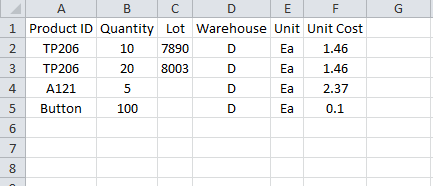
- In Acctivate, go to File -> Import Data. Browse to the Receipts import template and select ‘Create Template’.
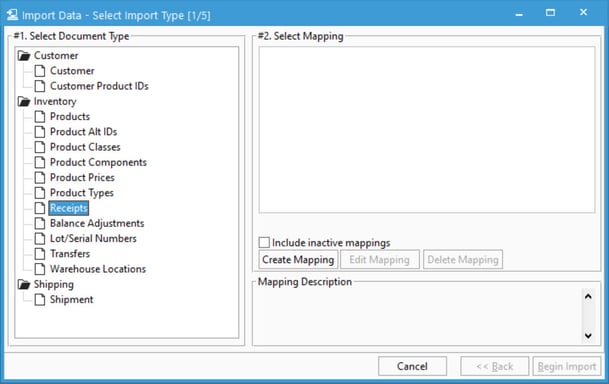
- In the Mapping window, browse to your import file. This should load the data into the preview window.
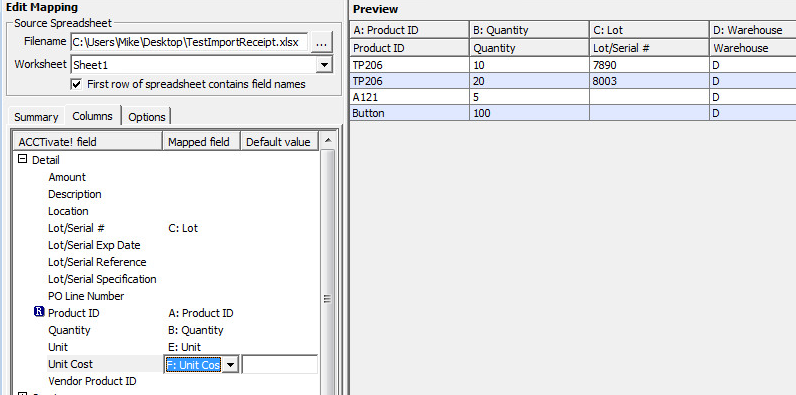
- Here, you can choose the column that will be mapped to each category in Acctivate
- Select the ‘Options’ tab. You can select if you want Acctivate to automatically post these transactions after the import is completed.
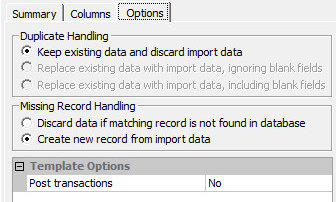
- Begin Import. When prompted to run a backup, we always recommend you back up Acctivate prior to completing an Import.
- Once the Import is completed, you can open up the Inventory Receipts window and select the transaction in which you imported in if you selected the option to NOT post the transaction automatically.
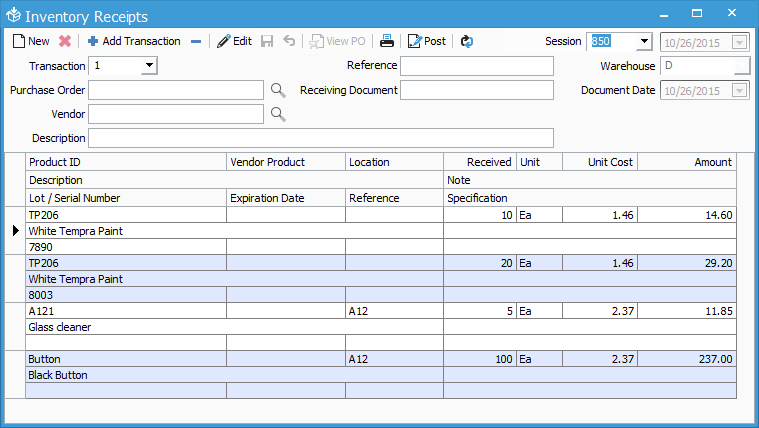
- Post the Receipt when ready.
