This article guides you on how to make a kit product and enter components of a kit.
Before you make a kit product, you must purchase and stock inventory for the components of the kit just as you would for any other product. All the kit components must separately be in stock and available to ship.
Products found in kits are often for sale by themselves but can be pulled together with other products to sell as one kit. This is performed in the Components tab of the Product Information window.
Since Acctivate links together the components you enter for the kit, all your customer has to order is the kit, not the separate components. Only when the kit is ordered, will the components be taken out of inventory, not when the kit is made.
*To perform the following steps you must have the Kitting add-on module.
Making a kit product:- Select Inventory > Edit Product to open the Edit Product window.
- Click the New button to create the new kit product.
- In the Product ID field, enter a product ID for the new product.
- In the Description field, enter the description of the kit.
- Make a new product in the same way that you would make any new product. Enter information into all necessary fields and tabs, including required information, such as the product type, product class, stocking unit and the control type from the Inventory tab.
- To add a warehouse, click the Add Warehouse button in the Inventory tab. The 'Add Product to Warehouse' prompt will open; select the appropriate warehouse from the drop-down and click the Add button. Repeat this step for each warehouse, if you will have multiple warehouses.
- In the Bill of Materials field, select Kit (Standard), which will activate a new tab labeled Components.
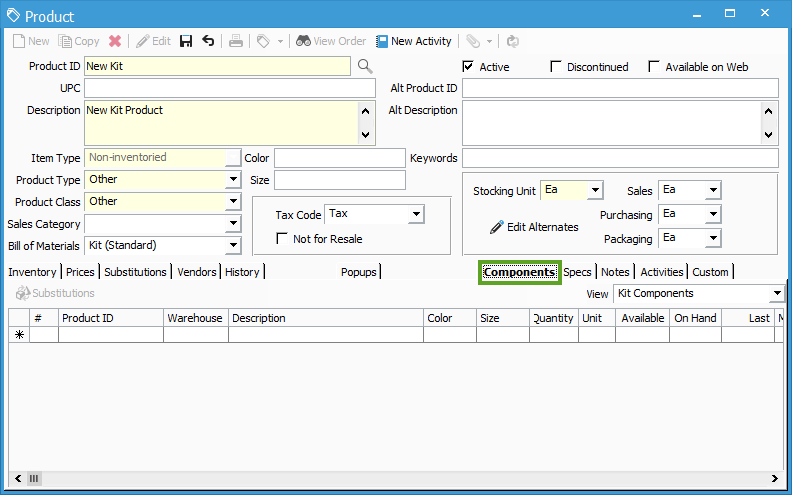
Entering kit components:
- Click on the new Components tab. You will now set components for the kit, which will tell Acctivate what products in your inventory will be pulled when this new kit is ordered. The products must have been already created in the Product Information window to be added as components.
- Click in the Product ID field and a Lookup button will appear.
- Click the Lookup button.
- In the Find Product window, select the product that will be part of the kit.
- Enter the quantity that will be in the kit.
- Repeat these steps for each component that needs to be added.
- When all the components have been added to the kit product, click the Save button.
