This article explains how to filter reports within Acctivate.
The Report Selection Criteria window will appear after you have selected a report to launch from the Reports menus. This allows you to filter the report to select (or exclude) certain records.
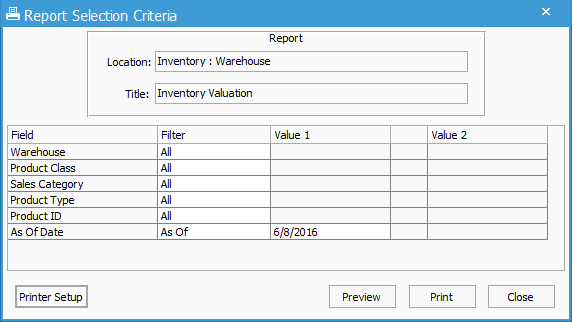
Field
The Field column contains pre-defined report fields and parameters from the Crystal Report file. These fields are also known as Selection Prompts. They are defined in the Report Catalog, located in Configuration Management on the File menu. Crystal Reports Parameter fields are also added to this list. Parameters are added within the Crystal Report file.
Filter
A relational operator (i.e., Filter type) must be provided to define how to filter the report on the given values. The most common operator is Equal To, which will only include records where a field equals a single value. There are different Filters available based on the data type (i.e., Text, Numeric or Date).
Text and Numeric fields:
|
Filter |
Include records... |
| All | all records, no filters |
| Between | between VAlue 1 and Value 2, including both endpoints |
| Equal To | with an exact match for Value 1 |
|
Greater Than |
Greater than Value 1 |
| Greater than or Equal To | greater than or equal to Value 1 |
| Less Than | less than Value 1 |
| Less Than or Equal To | less than or equal to Value 1 |
| Like | containing the text from Value 1 Note: Use * for a wildcard. For example, A*C would match both ABC and ADC |
| In | for a comma-separated list in Value 1 |
| Not In | that are not in a comma-separated list in Value 1 |
Date fields:
| Date Filter | Include records for... |
| All | any date |
| Today |
today's date |
| Week-to-date | last Sunday through today |
| This Week | last Sunday through this Saturday |
| Month-to-date | 1st of this month through today |
| This Month | 1st through last day of this month |
| Last Month | 1st through las tod of last month |
| Year-to-date | Jan. 1st through today |
| Before Today | all dates through yesterday |
| Last year |
Jan. 1st through Dec. 31st of last year |
| Last year-to-date |
Jan 1st through today's date of last year |
| Between | between Value 1 and Value 2, including both end dates |
| Equal To | an exact match of Value 1 |
| Not Equal To | all dates except Value 1 |
| Greater Than | dates after Value 1 |
| Greater Than or Equal To | dates on or after Value 1 |
| Less Than | dates before Value 1 |
| Less Than or Equal To | dates on or before Value 1 |
Value 1 and Value 2
You will provide only Value 1 to filter a report on a single value (e.g., Order Number Equal To 12345). Value 2 is only required when using the Between operator (e.g., Order Number Between 12345 and 12350).
