Selecting fields for Customer and Product Export
To export the customer list, set the Customer fields that you want to export in File > Configuration Management > Customer > Customer Export.
This process allows you to determine the information you want to see in the exported file. The export uses the Customer data view so you’ll have access to most of the customer account information as well as their balance.
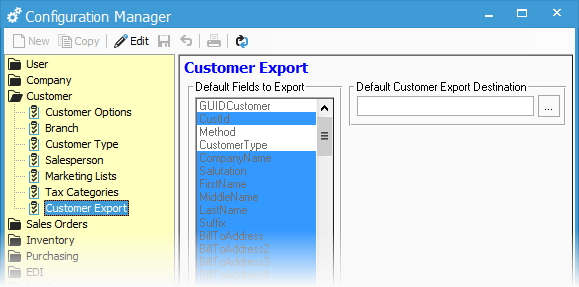
To export the Product list, expand the Inventory section of Configuration Management and choose Product Export. Select each field you would like to export just like you do in the Customer Export section. Only products marked as Available on Web will be included in this export. Follow the instructions here to update this information.
Feel free to choose a Default Customer or Product Export Destination, but make sure it’s a shared location when doing so. When exporting the list, each user has the option to choose a new file destination.
This is a one-time setup, but can be changed at any time by a user with access to Configuration Manager.
